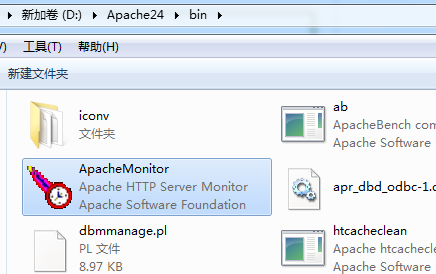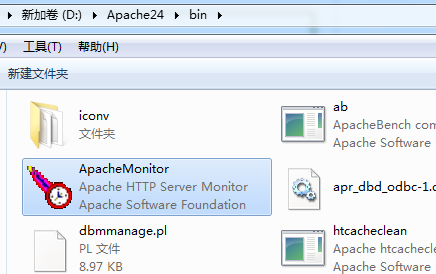Windows 7 SP1Windows 8 / 8.1Windows Server 2008 R2 SP1Windows Server 2012 / R2Windows Vista SP2
下载apache2.4.10版本
下载地址:
下载后解压文件,如下图(本教程以解压到d盘为例,即d:/apache24下):
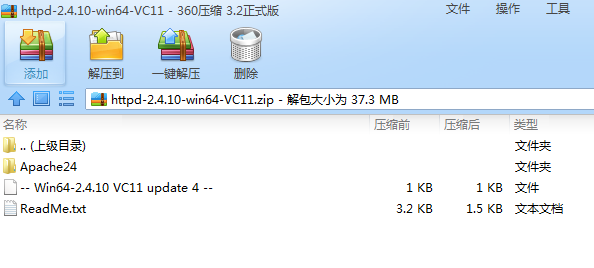
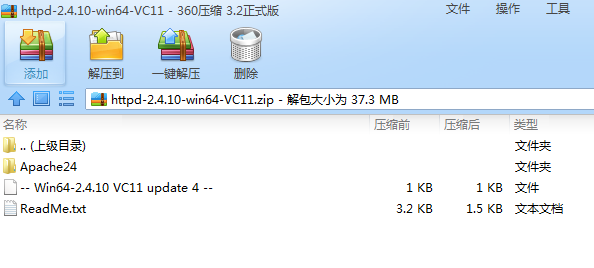
打开conf下的httpd.conf找到c:/Apache24全部改为d:/Apache24
下面进去安装步骤:
1.打开运行框:
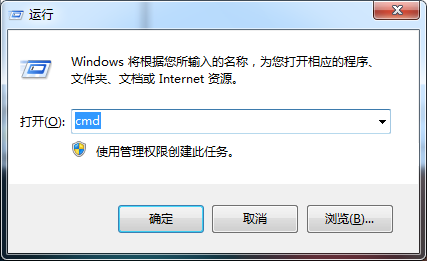
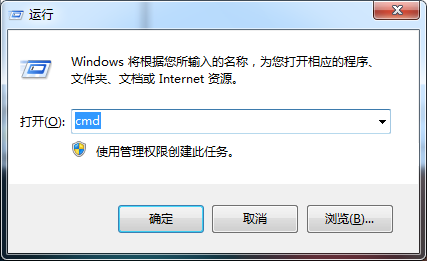
2.进入d:/apache24下的bin:
d:cd apache24/bin
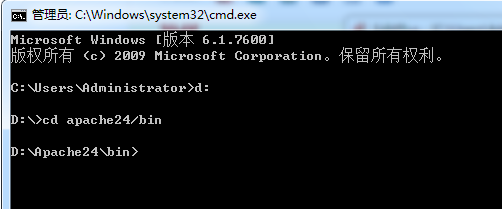
3.输入如下命令并回车:
httpd.exe -k install
提示如下说明安装成功:
[Thu Aug 21 10:04:21.274316 2014] [mpm_winnt:error] [pid 2808:tid 112] AH00433:Apache2.4: Service is already installed.
4.启动apache输入:
net start apache2.4
会提示如下信息,说明启动成功:
Apache2.4 服务正在启动 .Apache2.4 服务已经启动成功。
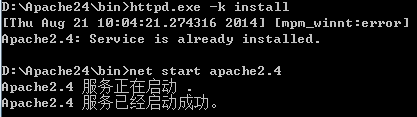
5.测试成功性:浏览器输入http://localhost
It works!
6.管理,可以用界面管理: