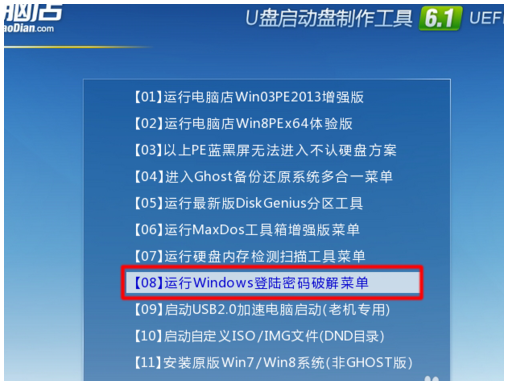
2.这里头有两个选项,如果是自己的电脑忘了密码呢,建议选择“清除windows登陆密码”,清除密码之后密码就没了,进系统后可以重新设置。选择“绕过windows登陆密码”,只允许登陆一次,一次过后又要验证密码,对于想登陆别人的电脑一探究竟,又不想打草惊蛇的朋友是再适合也不过了。我现在假定你自己的电脑忘了登陆密码,选择第一个。
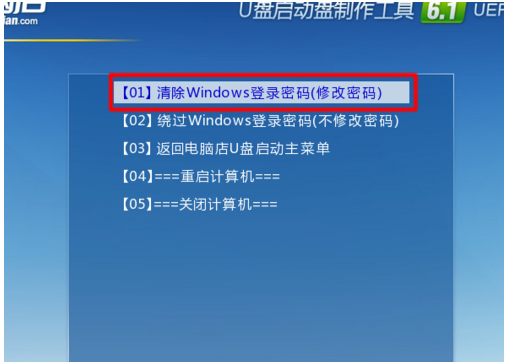
3.windows登陆密码是以加密的形式存在sam文件中的,这种加密是解不了密的,所以只能清除或者绕过,而不能查看。一般sam文件是放在windows系统分区的,所以可以选择1直接搜索系统分区,或2搜索硬盘,但有时候sam文件可能会被转移到其它分区,导致破解失败。
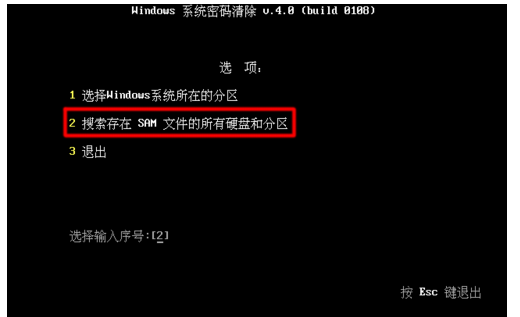
4.以上部骤选择一个,sam文件找到后,按Enter键继续
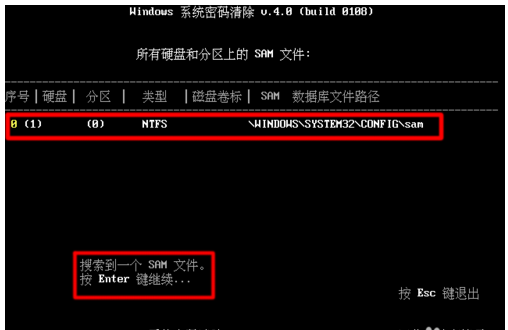
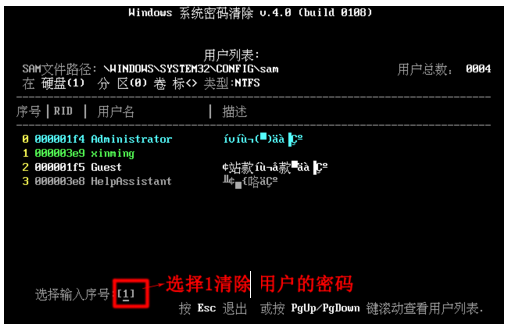
这里以xinming用户为例,我们试着清除xinming用户的密码,选择1按Enter键回车。
5. 到这步X选择“清除此用户的密码”的前面,按“Y键”确定清除。
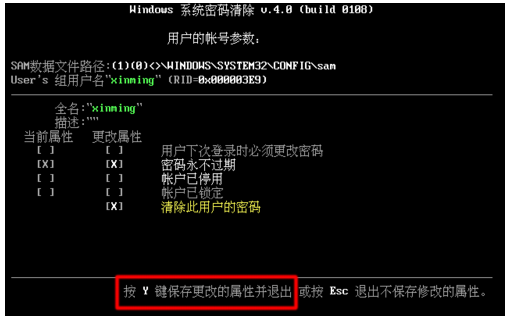
6.Ctrl+alt+delete重启电脑,密码已经没了,直接点击就可以进桌面了。
http://www.cnop.net/uploadfile/2014/0514/20140514065348750.doc
注:本教程适用windows系列系统,文章中图片来源于网上。


